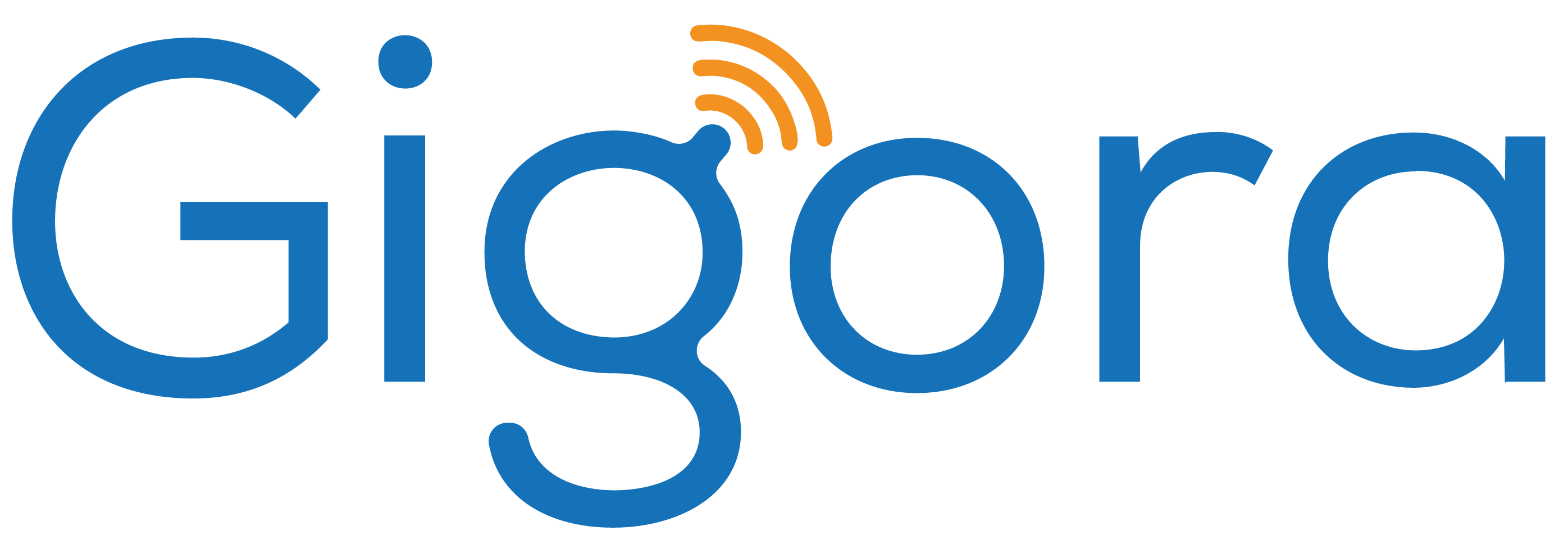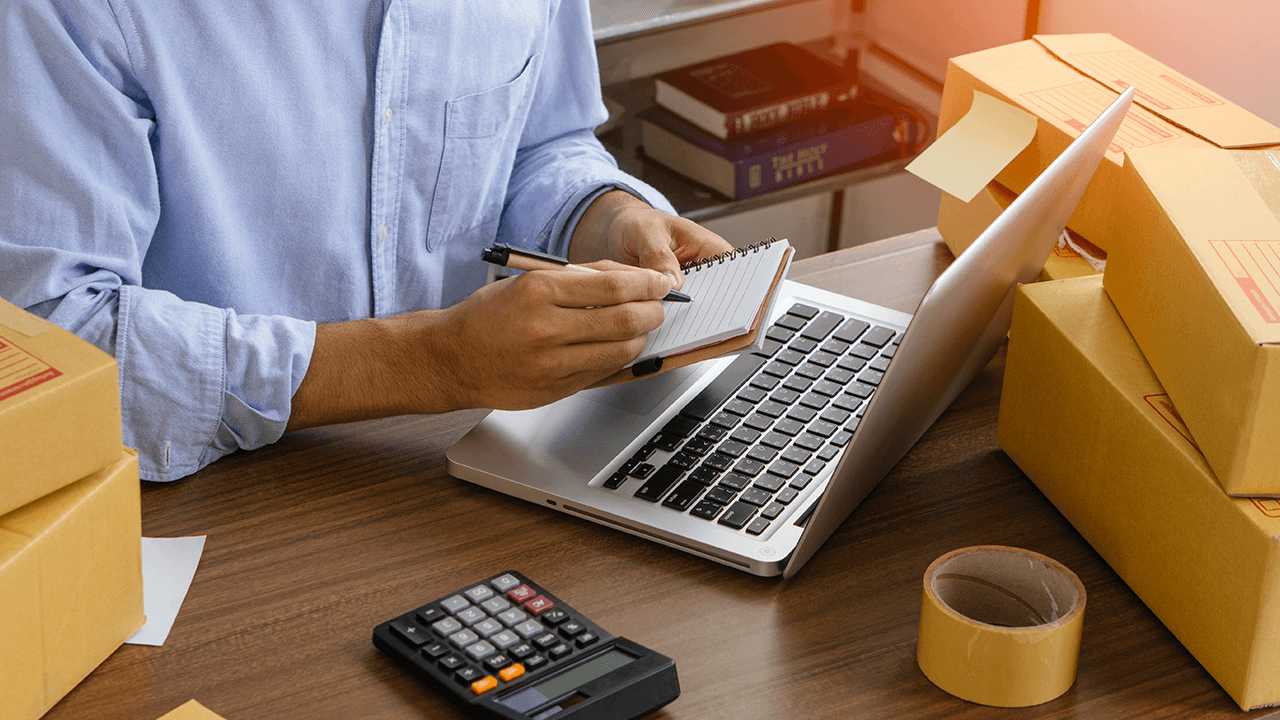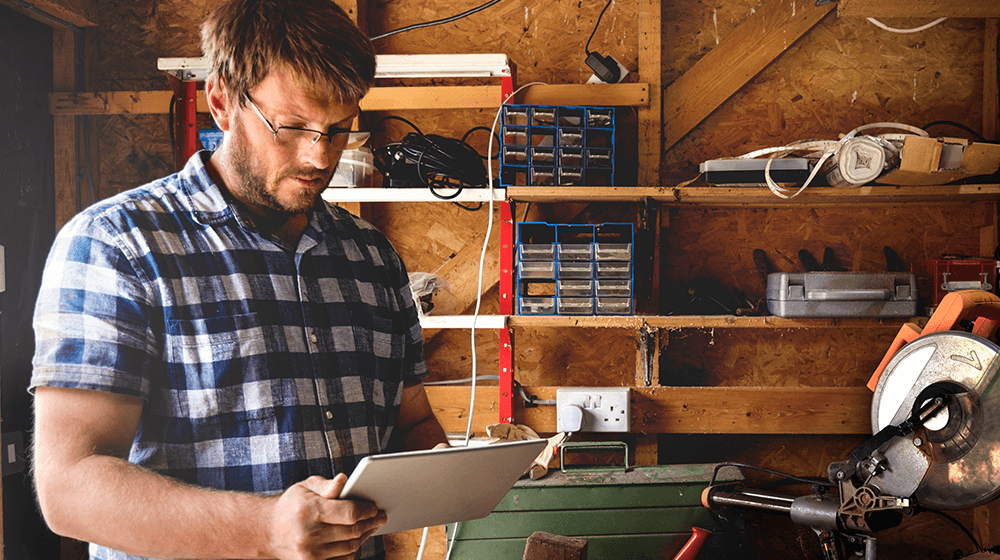[ad_1]
Now that you understand the benefits of CRM integration, it’s time to learn how to add integrations.
A common misconception is that integrations are difficult and time-consuming to implement. However, with the proper steps and information, it’s easy to understand CRM integration.
Step 1: Use Built-in Integrations
Most CRM systems are integrated by default.
For example, most companies have different types of CRM available (customer service, marketing, etc.). And these companies automatically connect each service you pay for.
However, if your company uses more than one kind of software (most do), CRM providers offer built-in connections for commonly used programs.
So, when you sign up to use a specific CRM, all you need to do is select which external applications your company utilizes, and the provider takes care of the connection.
Some of the built-in integrations my company used included the following:
- Social media platforms (Facebook, Instagram, LinkedIn)
- Gmail
- Google Calendar
- Slack
- Survey Monkey
Looking for built-in integrations as you search for your first CRM is an excellent idea, primarily if your company already uses certain programs.
That way, you can seamlessly connect the software your team uses daily.
Step 2: Leverage Connector Integrations
Connector integrations are an excellent addition to CRM systems, making it effortless to connect multiple platforms.
Connector integrations are third-party services that facilitate the connection between your CRM system and thousands of third-party apps.
Therefore, these integrations allow you to create custom integrations to control specific tasks, create workflows, and build a unique integration platform.
Two connector integrations my companies have utilized include Zapier and Make.
Zapier automatically transfers data between your CRM system and over 1,000 applications.
On the other hand, Make connects your CRM to third-party apps to create workflows, allowing you to exchange information with all your systems automatically.
As you can see, connector integrations make life easier by eliminating manual processes and sharing company-wide data.
Step 3: Build An API
API stands for an application programming interface. That said, APIs act as endpoints in your CRM, defining the ways certain apps can interact.
What’s the purpose of application programming interfaces?
APIs ensure that your company’s various systems can communicate and exchange information, allowing your CRM to share data with other systems.
So, the built-in integrations I mentioned above are designed with behind-the-scenes APIs to connect various applications.
But, if your company has an IT team, software developers, or personnel with the right know-how, you can create custom APIs, connecting your CRM to other applications.
Customized integrations ensure you utilize business tools and your CRM fully.
Also, if you don’t have an IT team on staff, consider hiring a freelancer to create custom APIs. Numerous services like Fiverr or Upwork allow you to search, interview, and hire a freelancer to complete the jobs you need.
As you can imagine, hiring a freelancer saves a lot of time and money compared to hiring someone.
Step 4: Write Custom Code
Another way to add an integration is by writing custom code.
Writing custom code is ideal if your business has very specialized and complex needs because you control how the different systems communicate.
Personally, my company never utilized custom code because we didn’t need it, and it is known for getting messy quickly.
The most important detail is that the custom code must be continually updated and altered as your CRM and other systems update.
Custom code doesn’t function like an application programming interface, which works in a standardized way.
However, if you have the resources and need to write custom code for CRM software and other systems, go for it! Just know it’s not for everyone.
[ad_2]
Source link